Adding/Removing Virtual Modem
Adding virtual modem
1. Start Virtual Modem program.
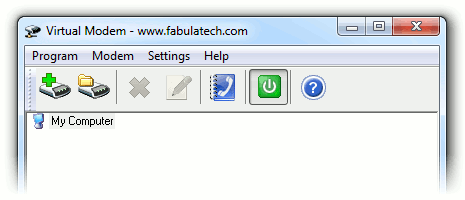
2. Click ![]() button.
button.
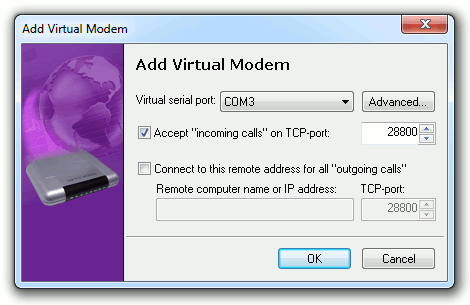
3. Choose virtual serial port which will be used as virtual modem.
Some communications programs do not display COM ports higher than COM4. In this case create virtual COM port in the COM 1-4 range.
Note: Virtual Modem supports COM ports overlapping. It means that virtual serial port can have the same name as existing physical COM port.
If overlapped virtual COM port is created, it will be accessed instead of physical one.
4. By default Virtual Modem expects that another copy of Virtual Modem is installed on remote side. If the remote side is not running Virtual Modem software, it's needed to configure Virtual Modem for using Raw data TCP connection. Click button to configure it.
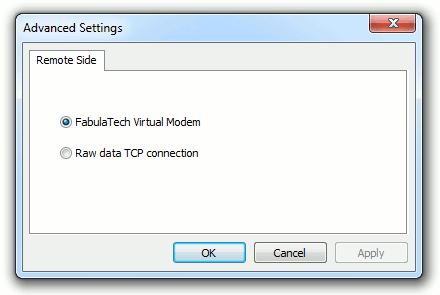
5. Keep Accept "incoming calls" option turned on, if you want the virtual modem to accept "incoming calls" from other virtual modems. You also need to specify TCP port number virtual modem will be listening on for incoming network connections from other virtual modems.
6. You can specify remote virtual modem, to which current virtual modem will connect for all "outgoing calls". Enable option Connect to this remote address for all "outgoing calls" and specify IP address and TCP port of remote virtual modem.
Note: If option Connect to this remote address for all "outgoing calls" is not enabled, virtual modem will determine remote virtual modem location using dialed phone number. Refer to Phone Number Composition for details.
Then click button.
Now any communications program can use this virtual modem as if it were a standard physical modem.
Removing virtual modem
1. Start Virtual Modem program.
2. Select virtual modem you want to remove, then click ![]() button.
button.
Virtual modem statuses
| Virtual modem is not in use now. | |
| Virtual modem is in use by communications application but it is not connected to remote virtual modem. | |
| Virtual modem is connected to remote virtual modem. |